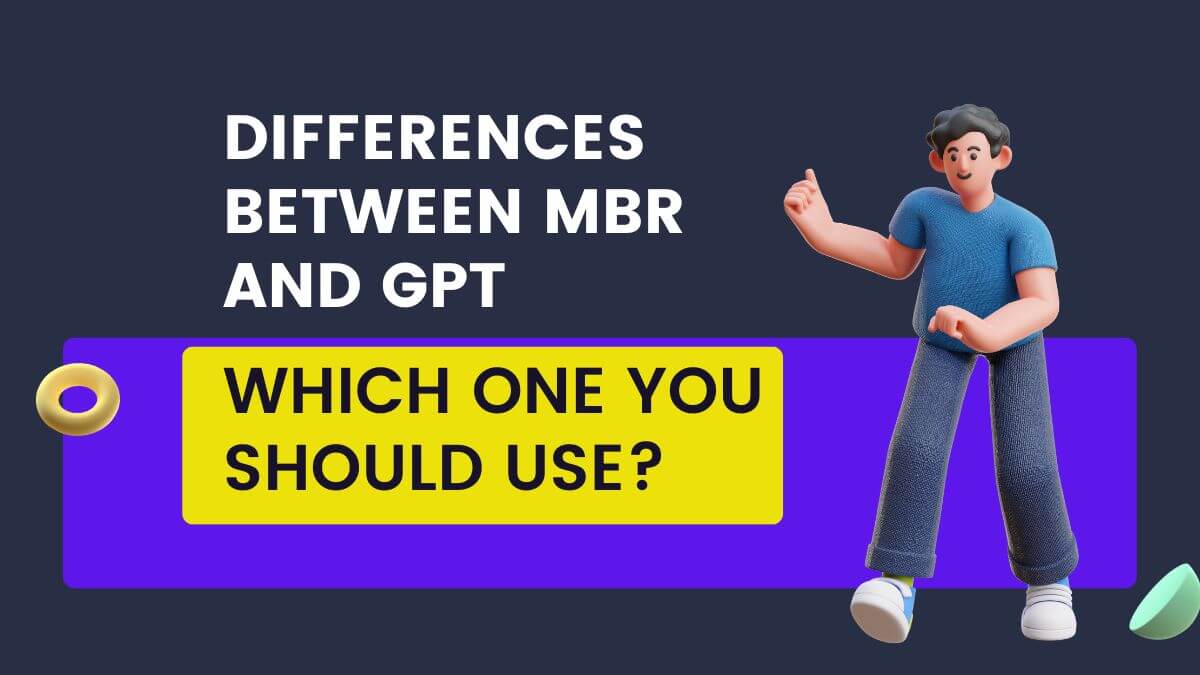How to Add Harvard AGPS Referencing Style in MS Word?
Harvard AGPS is a popular variant of the Harvard referencing and citation style. It is mostly used in Australian universities.
While MS Word comes with many bibliography styles prepackaged, there is no option for Harvard AGPS. But don’t worry. It is absolutely possible to add Harvard Referencing Style as an additional bibliography style to MS Word. Just follow the steps given below.
Adding Harvard AGPS Reference Style in MS Word
Step 1
Download the addon file by clicking the button below.
Unzip the file and keep it in a safe location on your system.
Step 2
In the second step, we have to place this file and other bibliography files in XML format.
If you are using MS Word up to 2010 version
It is pretty straightforward. Just go to the C drive, then program files, then Program file or Program file(x86) based on whether you are using a 32-bit or 64-bit setup. In my case, I am using a 32-bit setup. You have to find the Microsoft Office folder, as shown in the image below.
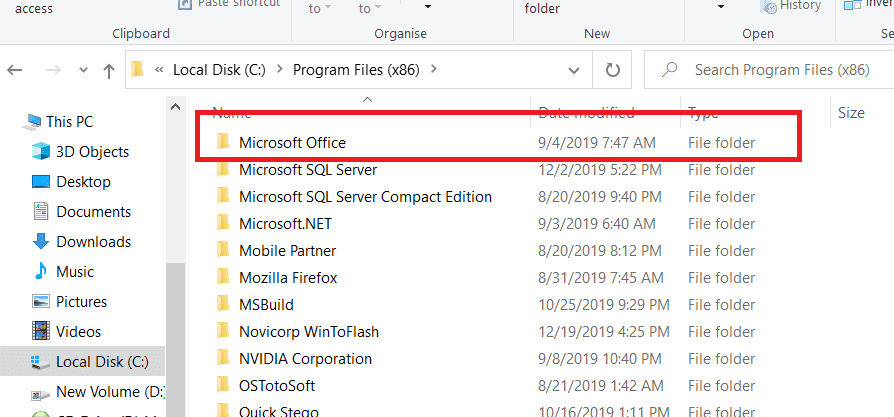
I am using Office 2013, so it shows Office 15.
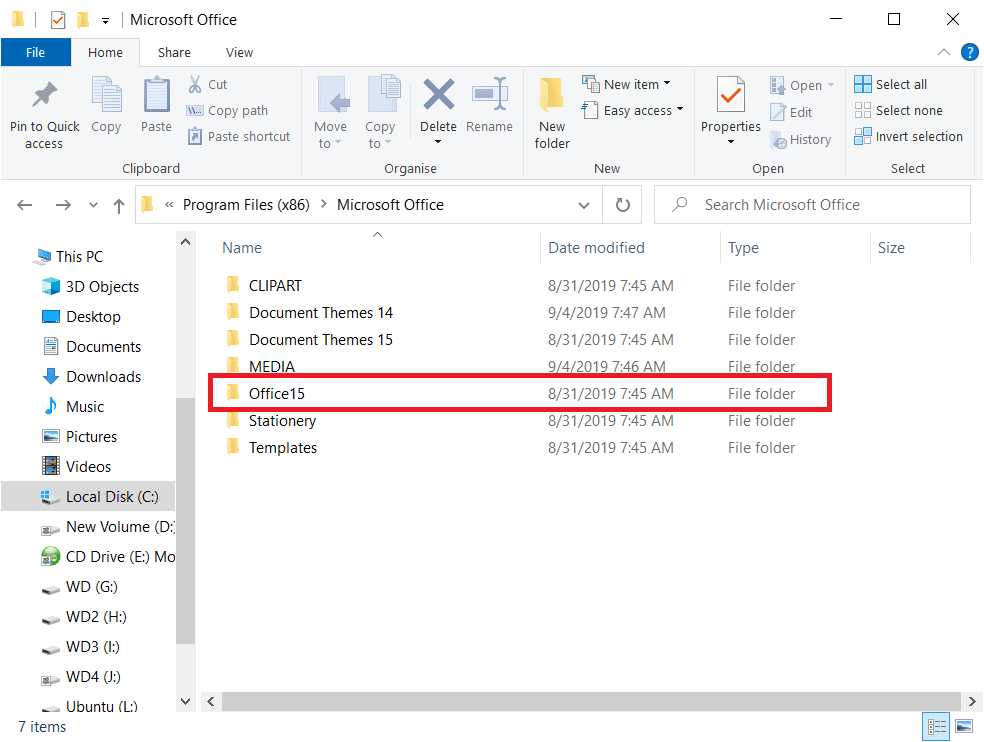
Find the bibliography folder.
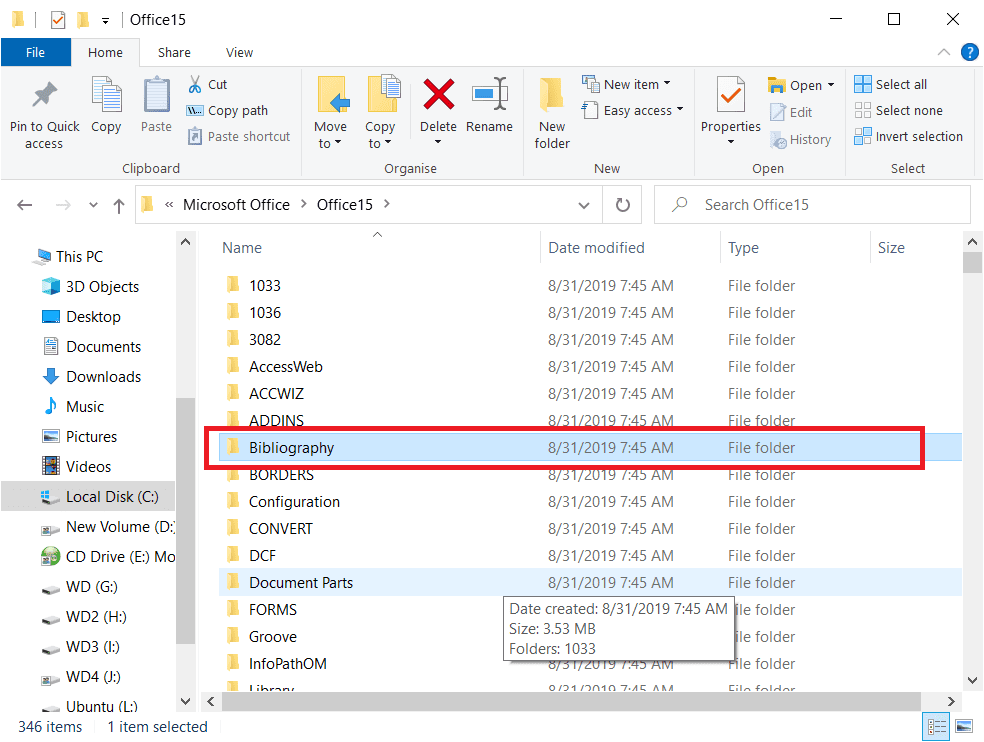
Select Style
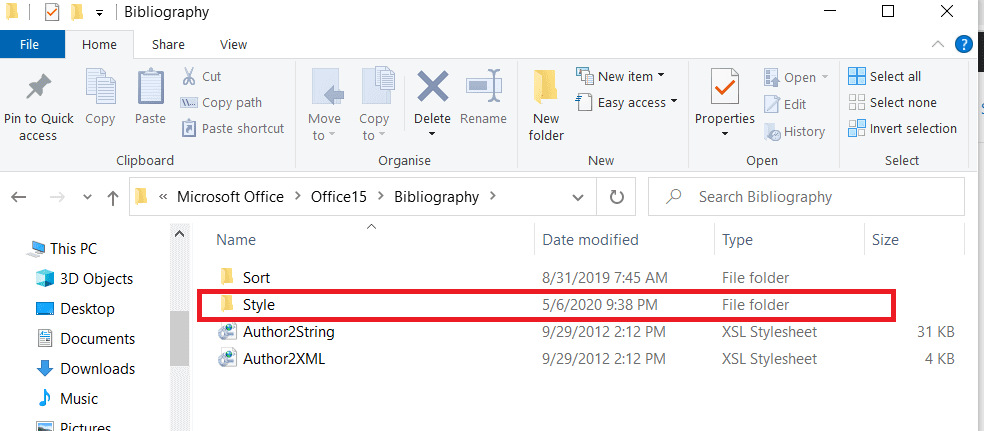
Just paste here the Harvard addon file which you downloaded earlier.
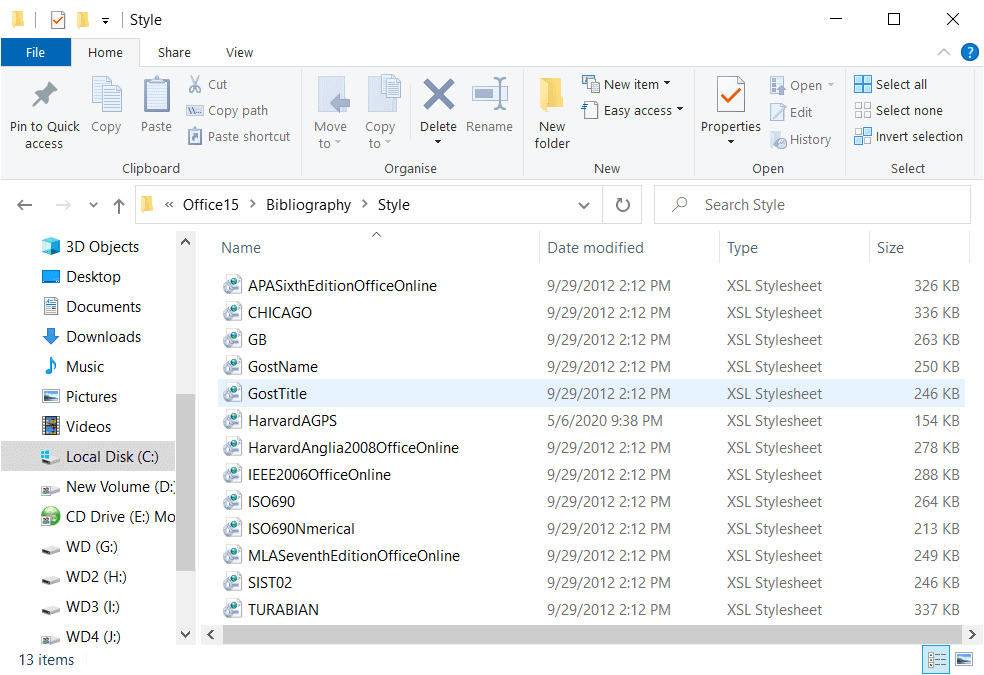
Make sure to restart MS Office if it was opened during the process. If it was already closed, you are already good to go. When you open your MS Word, you will see this additional referencing style in the Citations and Bibliography tab, as shown in the image below.
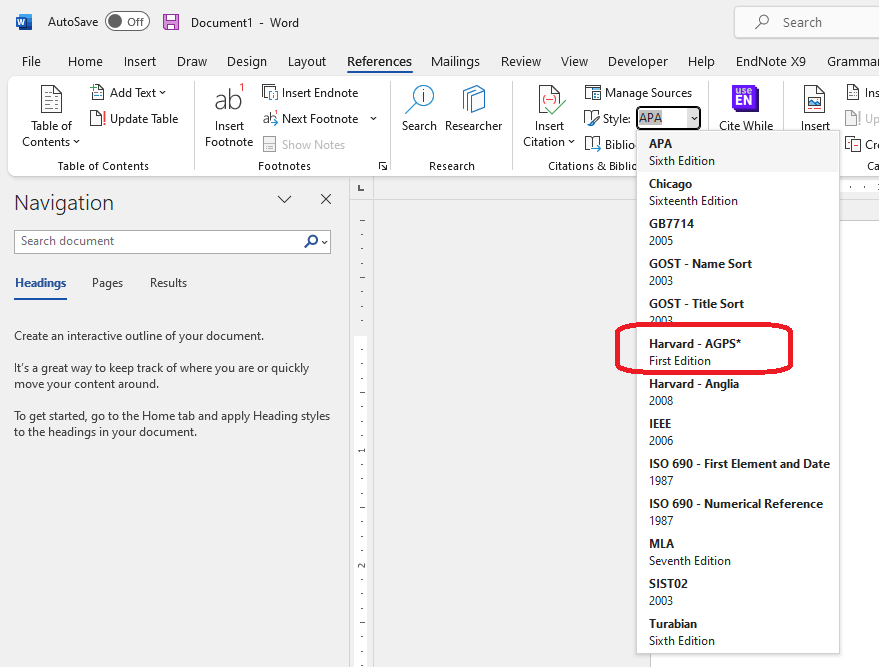
Please note that the above steps are intended for MS Word version 2010 or below. So, if you are using version 2013 onward, the method won’t work. I have installed it through an alternative method that I will explain below.
MS Word version 2013 onwards
This method is for you if you are using MS Word versions 2013, 2016, or 2019.
Go to temp folder using %temp% command in RUN
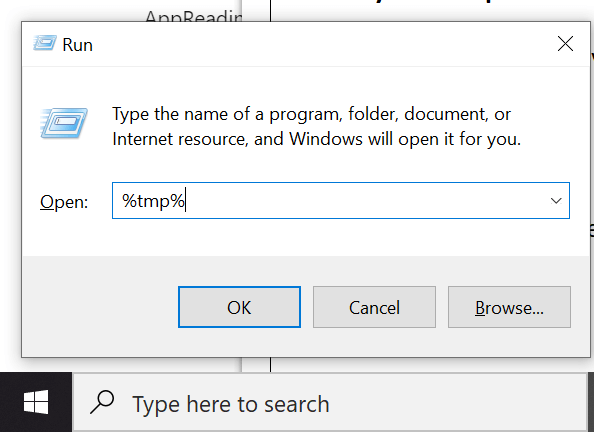
Click AppData folder
Click Roaming
Click Microsoft
Click Bibliography
Click Style
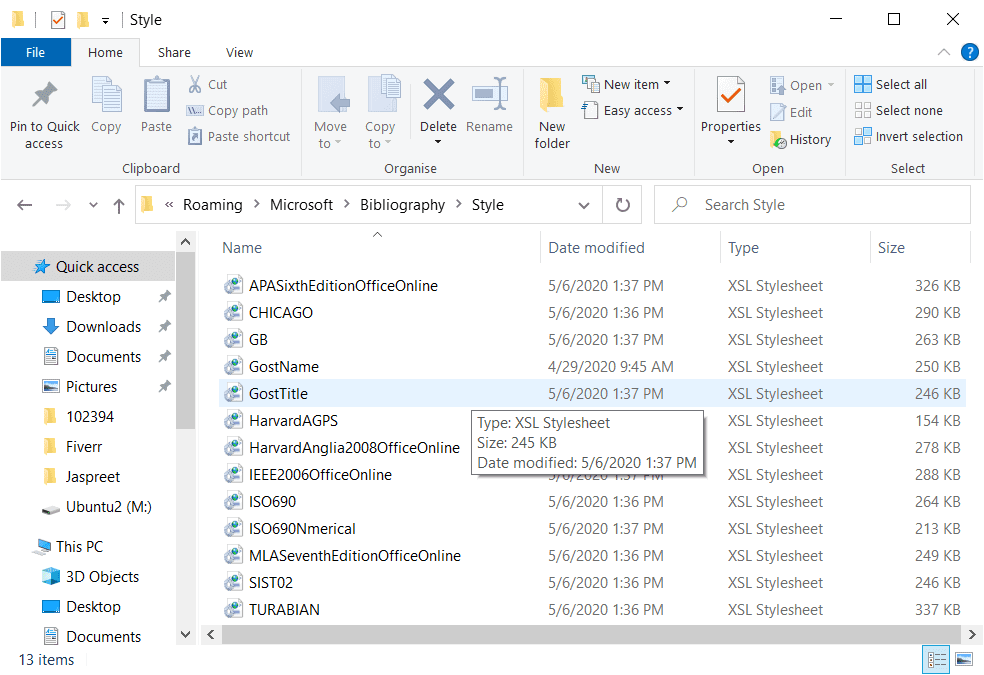
And paste the downloaded addon file (in XML Stylesheet format, not in zip format). You are good to go.
Final Words
You will see the Harvard AGPS referencing style in your MS Word the next time you open it. If not, make sure you have followed all the steps properly. If you find this tutorial helpful, please comment and let me know. If you still have any doubts, let me know in the comment section. I will try to help you out.