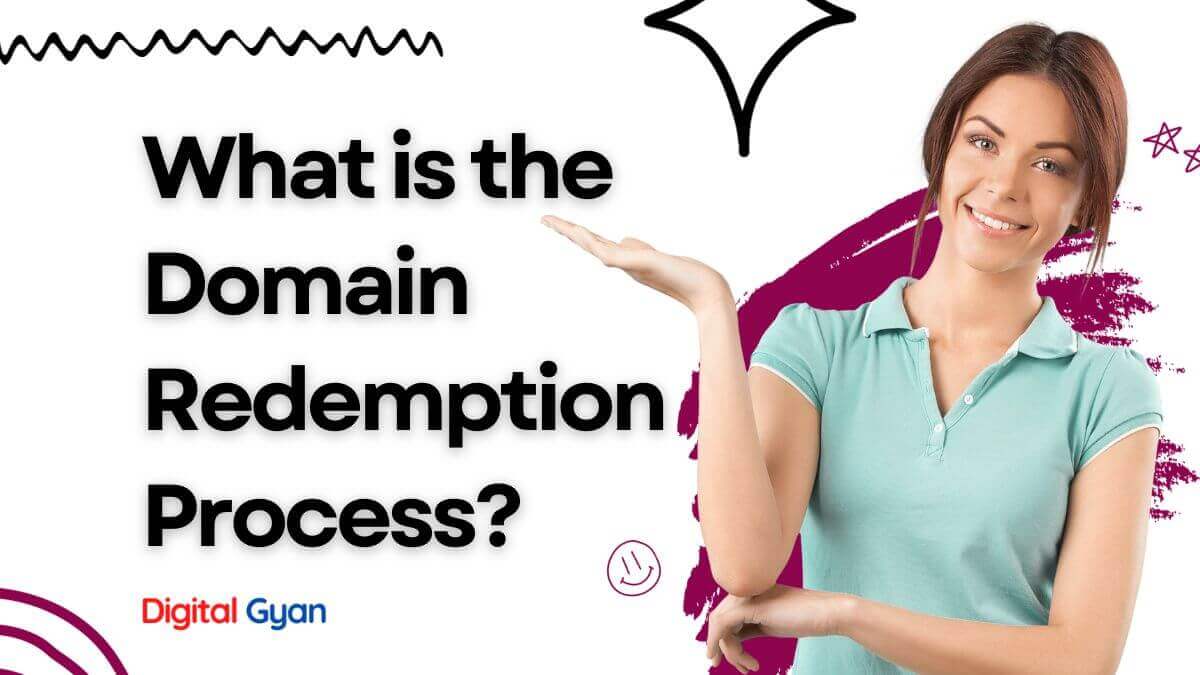How to Upload Files to the Web Server on the Internet?
After the front-end and back-end development of a website is finished on the local server it’s time to publish the website over the Internet.
In order to do, you need to upload your website files and folders over the web server or file manager of the website hosting company, along with creating and connecting the database.
The Web Server contains the files necessary for the Web. It serves the files from the server to the browser and displays them on the screen.
There are two methods of uploading your website files on the web server. One is directly uploading in the public_html folder of the file manager section using your web browser. Another method is to transfer the required files using an FTP client such as FileZilla or WinSCP.
In this tutorial, we will focus on the FTP method of transferring website files on the web server so the world can see and interact with your website.
What is FTP?
FTP is a really easy technique. Simple FTP’s assembly language code is simply a few lines long. Of course, FTP software is more sophisticated. It has error correction, login, and security features, among other things.
Here is the important part: To upload a file on an FTP server, the client computer must first be connected to that server. The user must run the FTP software on the client computer and connect to the server. After that, the client computer can upload a file to the server. You cannot connect to the server and transfer files unless you have already connected to the server first.
FTP Software
If you’re only uploading a few files, you can utilise Windows Explorer. It has a few quirks. And it may require some adjustment. However, if you get the hang of it, it’s not all that awful. Additionally, you can utilise FTP software. You may get FTP software for free. Filezilla is a free programme that does not include adware or any other such rubbish. And it works admirably.
There is CuteFTP, which is rather popular. It’s really user-friendly. After that, you’ll need a professional FTP client, such as WS-FTP Pro. If you’re planning to upload a big number of files or really huge files, you’ll want to invest in some professional FTP software.
Where to upload files to?
If you have a website, you can upload your files there. If you want to share photos with people, you may not even need FTP software. You can find websites like Photobucket that have FTP capability built into their site. You get what you pay for, though. Photobucket has its limits.
You can also buy “hosting”. You may also want to buy a domain name. If you just want to upload photos or other stuff to share with your friends, you can find a cheap hosting plan. You’ll almost certainly want to buy a domain name. Domain names run about $15 per year or less.
How to upload the files
Once you have a place to upload to, regardless of which method of uploading you choose, you will need certain information. Below is a list of information you will need for almost any FTP connection. Your host may have a few more things you’ll need to enter.
- The FTP host: This can be an IP address (An IP address looks like 123.45.678.90) or a domain name. Sometimes preceded with “ftp.” A common FTP host may look like ftp.somewebsite.com
- Starting or Home Folder: Your host will have to let you know this. Some common starting folders for websites are /public_html, /www/root, /docs… There are several more. Note: You will probably not enter any leading or trailing forward slashes (/) in your FTP configuration.
- Passive or Active FTP? Try Passive FTP first if you are not sure. It is the most common kind.
- Username and password: Self-explanatory. Don’t be surprised if your username looks like an email address.
- The FTP Port: You may not ever have to enter the port. Port 21 is used almost universally. However, Port 22 is required for accessing servers with SFTP. Connecting servers through SSH also requires Port 22.